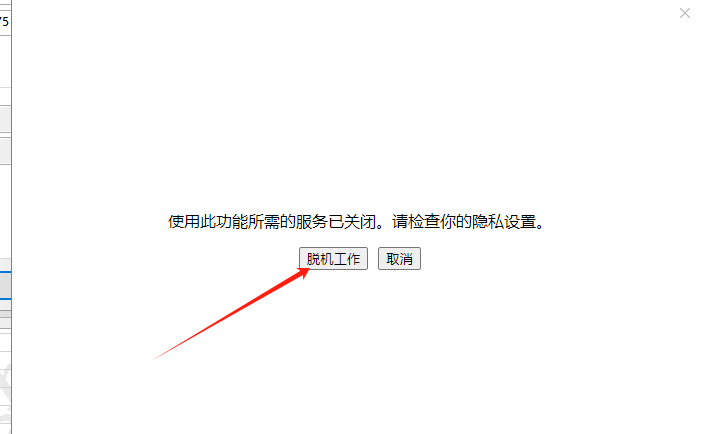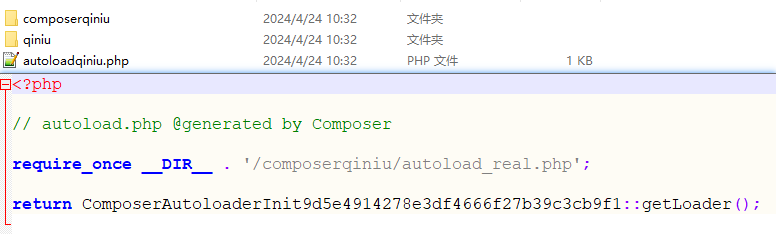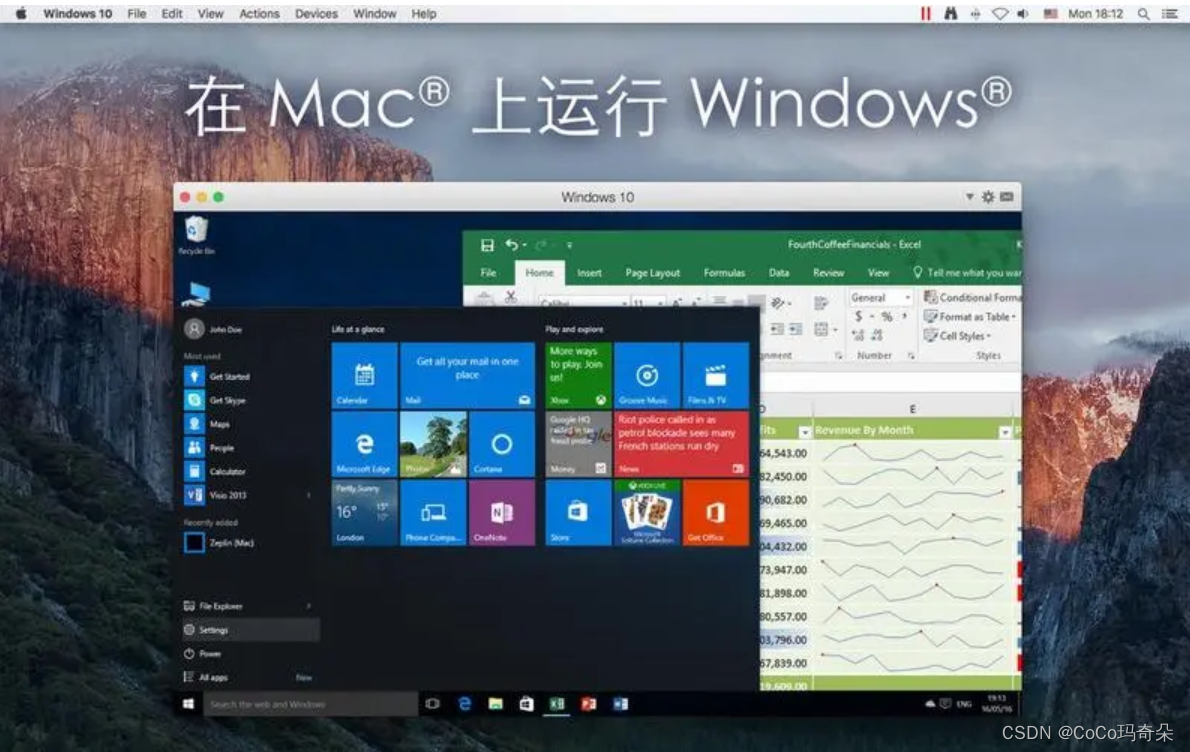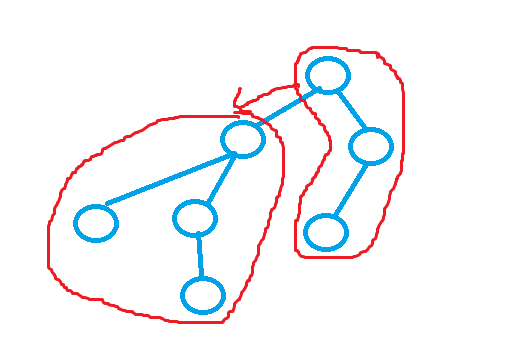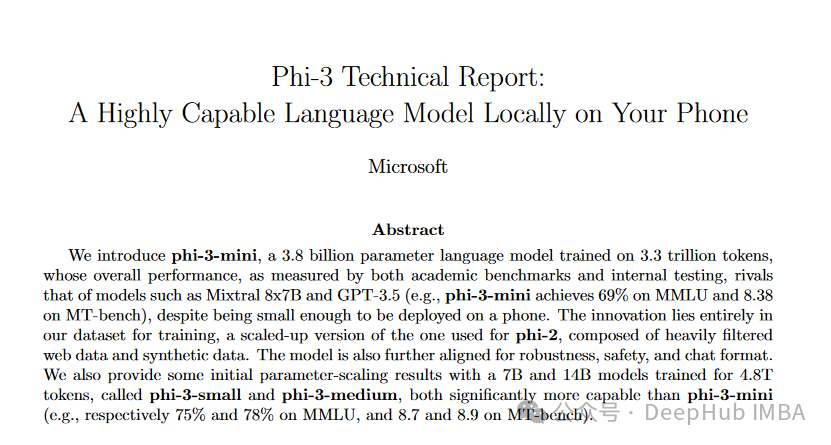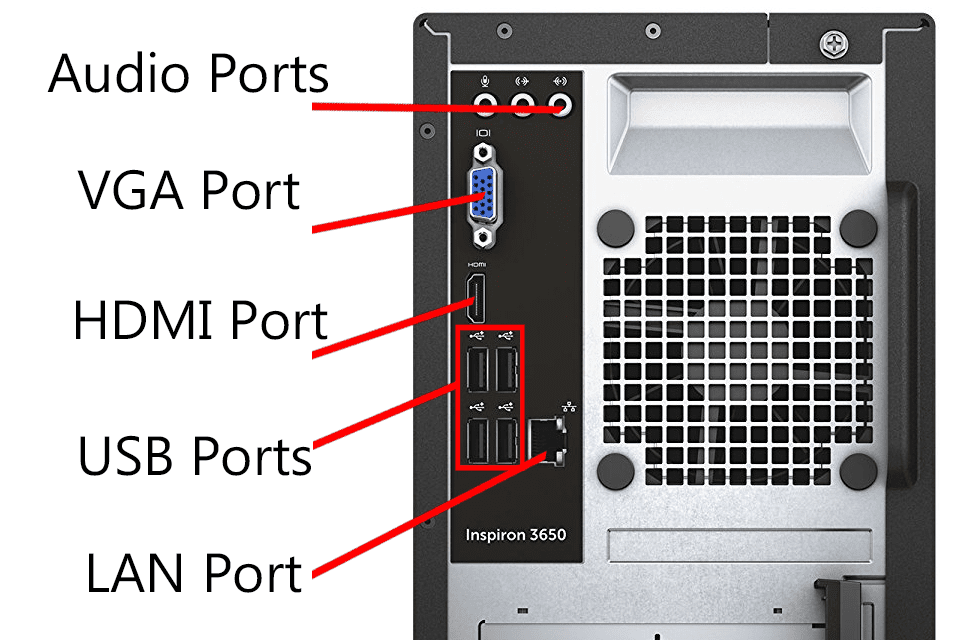机器 test3 192.168.23.103
1机器初始化配置
1.1关闭防火墙,清空防火墙规则
systemctl stop firewalld
iptables -F
setenforce 0
1.2部署时间同步
yum install ntp ntpdate -y
1.3安装基础软件包
yum install -y wget net-tools nfs-utils lrzsz gcc gcc-c++ make cmake libxml2-devel openssl-devel curl curl-devel unzip sudo ntp libaio-devel wget vim ncurses-devel autoconf automake zlib-devel python-devel epel-release openssh-server socat ipvsadm conntrack
1.4构建docker-ce源
https://developer.aliyun.com/mirror/
yum install -y yum-utils device-mapper-persistent-data lvm2
yum-config-manager --add-repo https://mirrors.aliyun.com/docker-ce/linux/centos/docker-ce.repo
sed -i 's+download.docker.com+mirrors.aliyun.com/docker-ce+' /etc/yum.repos.d/docker-ce.repo
yum makecache fast
yum -y install docker-ce
1.5启动docker
systemctl restart docker && systemctl enable docker
2.docker的配置
2.1要是想要docker能被其他服务器访问,要是想要docker相互之间通信没有问题,需要修改内核参数,开启包转发功能,内核参数修改,br_netfilter 模块用于将桥接流量转发至iptables链,
[root@test3 ~]# modprobe br_netfilter
模块可以通过这个命令看有没有开启
[root@test3 ~]# lsmod |grep br_netfilter
br_netfilter 22256 0
bridge 151336 1 br_netfilter[root@test3 ~]# cat > /etc/sysctl.d/docker.conf << EOF
> net.bridge.bridge-nf-call-ip6tables = 1
> net.bridge.bridge-nf-call-iptables = 1
> net.ipv4.ip_forward = 1
> EOF
具体功能如下
Docker 安装后出现:WARNING: bridge-nf-call-iptables is disabled 的解决办法:
net.bridge.bridge-nf-call-ip6tables = 1
net.bridge.bridge-nf-call-iptables = 1net.ipv4.ip_forward = 1:
将 Linux 系统作为路由或者 VPN 服务就必须要开启 IP 转发功能。当 linux 主机有多个网卡时一个网卡收
到的信息是否能够传递给其他的网卡 ,如果设置成 1 的话 可以进行数据包转发,可以实现 VxLAN 等功
能。不开启会导致 docker 部署应用无法访问。使模块生效
[root@test3 ~]# sysctl -p /etc/sysctl.d/docker.conf
net.bridge.bridge-nf-call-ip6tables = 1
net.bridge.bridge-nf-call-iptables = 1
net.ipv4.ip_forward = 1重启后模块失效,下面是开机自动加载模块的脚本
在/etc/新建 rc.sysinit 文件
cat /etc/rc.sysinit
#!/bin/bash
for file in /etc/sysconfig/modules/*.modules ; do
[ -x $file ] && $file
donecat /etc/sysconfig/modules/br_netfilter.modules
modprobe br_netfilter 增加权限
chmod 755 /etc/sysconfig/modules/br_netfilter.modules这样即使重启也会加载模块
配置阿里云镜像加速器地址
https://cr.console.aliyun.com/cn-hangzhou/instances/mirrors
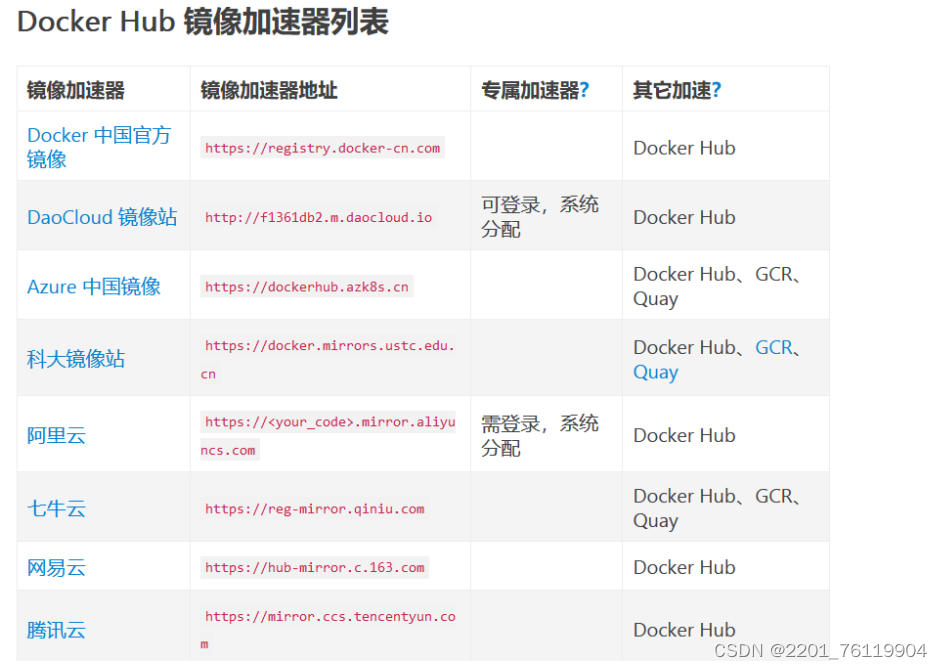
docker镜像相关的操作
从dockerhub上查找镜像
[root@test3 ~]# docker search centos
NAME DESCRIPTION STARS OFFICIAL
centos DEPRECATED; The official build of CentOS. 7721 [OK]
kasmweb/centos-7-desktop CentOS 7 desktop for Kasm Workspaces 43
bitnami/centos-base-buildpack Centos base compilation image 0
dokken/centos-7 CentOS 7 image for kitchen-dokken 10
dokken/centos-8 CentOS 8 image for kitchen-dokken 6
spack/centos7 CentOS 7 with Spack preinstalled 2
dokken/centos-6 EOL: CentOS 6 image for kitchen-dokken 0
atlas/centos7-atlasos ATLAS CentOS 7 Software Development OS 3
ustclug/centos Official CentOS Image with USTC Mirror 0
spack/centos6 CentOS 6 with Spack preinstalled 1
dokken/centos-stream-8 5
eclipse/centos_jdk8 CentOS, JDK8, Maven 3, git, curl, nmap, mc, … 5
dokken/centos-stream-9 10
corpusops/centos-bare https://github.com/corpusops/docker-images/ 0
corpusops/centos centos corpusops baseimage 0
eclipse/centos_go Centos + Go 0
spack/centos-stream 2
fnndsc/centos-python3 Source for a slim Centos-based Python3 image… 0
eclipse/centos_spring_boot Spring boot ready image based on CentOS 0
openmicroscopy/centos-systemd-ip centos/systemd with iproute, for testing mul… 0
eclipse/centos CentOS based minimal stack with only git and… 1
eclipse/centos_nodejs CentOS based nodejs4 stack 0
eclipse/centos_vertx CentOS + vertx 0
eclipse/centos_wildfly_swarm CentOS, WildFly, Swarm 0
dockette/centos My Custom CentOS Dockerfiles 1 解释说明
NAME: 镜像仓库的名称
DESCRIPTION:镜像的描述
STARS:类似 github 里面的star,表示点赞,喜欢的意思
OFFICIAL:是否 docker 官方发布
拉取镜像
[root@test3 ~]# docker pull centos
查看有哪些镜像
[root@test3 ~]# docker images
REPOSITORY TAG IMAGE ID CREATED SIZE
centos latest 5d0da3dc9764 2 years ago 231MB
把镜像做成离线压缩包
[root@test3 ~]# ls
anaconda-ks.cfg
[root@test3 ~]# docker save -o centos.tar.gz centos
[root@test3 ~]# ls
anaconda-ks.cfg centos.tar.gz
解压
[root@test3 ~]# docker load -i centos.tar.gz
Loaded image: centos:latest
删除镜像
docker rmi -f centos:latest
容器相关的操作
以交互式启动并运行容器
[root@test3 ~]# docker images
REPOSITORY TAG IMAGE ID CREATED SIZE
centos latest 5d0da3dc9764 2 years ago 231MB
[root@test3 ~]# docker run --name=hello -it centos /bin/bash
[root@573ed31d77d8 /]# #docker run 运行并创建容器
--name 容器的名字
-i 交互式
-t 分配终端
centos:启动docker 需要的镜像
bin/bash 说明你的shell 类型为bash bash是一种最常用的shell 是大多数 linux 发行版默认的shell 此外还有 c shell 等其他的shell#在起一个终端看一下 docker ps 是查看正在运行的容器
[root@test3 ~]# docker ps
CONTAINER ID IMAGE COMMAND CREATED STATUS PORTS NAMES
573ed31d77d8 centos "/bin/bash" 6 seconds ago Up 5 seconds hello
CONTAINER ID:容器的idIMAGE:容器使用的镜像COMMAND:容器运行的命令STATUS:容器启动的时间PORTS : 容器的名字#以守护式进程方式启动容器
[root@test3 ~]# docker run --name=hello1 -itd centos /bin/bash
ae2fe03e778aa2fbd0b9ba2ac412ff3b2f17eaf04772028e1ab4670fd9bdd7fe
d 表示后台运行#进入hello1的容器
[root@test3 ~]# docker exec -it hello1 /bin/bash
[root@ae2fe03e778a /]# #我们退出会发现 容器他依然运行
[root@test3 ~]# docker exec -it hello1 /bin/bash
[root@ae2fe03e778a /]# exit
exit
[root@test3 ~]# docker ps
CONTAINER ID IMAGE COMMAND CREATED STATUS PORTS NAMES
ae2fe03e778a centos "/bin/bash" 3 minutes ago Up 3 minutes hello1
[root@test3 ~]# docker ps 会列出正在运行的容器
docker ps -a 会列出正在运行的和已经停止的容器全部都列出来#查看容器日志
[root@test3 ~]# docker logs hello1
[root@test3 ~]# 运行和停止容器
[root@test3 ~]# docker stop hello1
hello1
[root@test3 ~]# docker ps
CONTAINER ID IMAGE COMMAND CREATED STATUS PORTS NAMES
[root@test3 ~]# docker ps -a
CONTAINER ID IMAGE COMMAND CREATED STATUS PORTS NAMES
ae2fe03e778a centos "/bin/bash" 7 minutes ago Exited (0) 8 seconds ago hello1
573ed31d77d8 centos "/bin/bash" 26 minutes ago Exited (0) 8 minutes ago hello
[root@test3 ~]# docker start hello1
hello1
[root@test3 ~]# docker ps
CONTAINER ID IMAGE COMMAND CREATED STATUS PORTS NAMES
ae2fe03e778a centos "/bin/bash" 8 minutes ago Up 2 seconds hello1
[root@test3 ~]# docker rm -f hello
hello
[root@test3 ~]# docker ps -a
CONTAINER ID IMAGE COMMAND CREATED STATUS PORTS NAMES
ae2fe03e778a centos "/bin/bash" 8 minutes ago Up 48 seconds hello1
docker部署nginx
[root@test3 ~]# docker run --name nginx -p 80 -itd centos
3bd4aa598dd007dc8aba6f43f67d9bd5610e885b724910679edb2694325c8a78
-p 把容器断端口 随机在物理机映射一个端口#进入容器
[root@test3 ~]# docker exec -it nginx /bin/bash
[root@3bd4aa598dd0 /]#
#此时安装你会发现他会报错
[root@3bd4aa598dd0 /]# yum install wget
Failed to set locale, defaulting to C.UTF-8
CentOS Linux 8 - AppStream 78 B/s | 38 B 00:00
Error: Failed to download metadata for repo 'appstream': Cannot prepare internal mirrorlist: No URLs in mirrorlist
[root@3bd4aa598dd0 /]# #解决,删除/etc/yum.repos.d/所有文件,把阿里云的镜像重写进去
[root@3bd4aa598dd0 /]# rm -rf /etc/yum.repos.d/*
[root@3bd4aa598dd0 yum.repos.d]# curl -o /etc/yum.repos.d/CentOS-Base.repo https://mirrors.aliyun.com/repo/Centos-vault-8.5.2111.repo% Total % Received % Xferd Average Speed Time Time Time CurrentDload Upload Total Spent Left Speed
100 2495 100 2495 0 0 25202 0 --:--:-- --:--:-- --:--:-- 25202#此时下载就可以了
[root@3bd4aa598dd0 yum.repos.d]# yum install nginx vim -y
Failed to set locale, defaulting to C.UTF-8
CentOS-8.5.2111 - Base - mirrors.aliyun.com 1.2 MB/s | 4.6 MB 00:03
CentOS-8.5.2111 - Extras - mirrors.aliyun.com 64 kB/s | 10 kB 00:00
CentOS-8.5.2111 - AppStream - mirrors.aliyun.com 2.1 MB/s | 8.4 MB 00:04
Dependencies resolved.
==================================================================================================================================================================================================================Package Architecture Version Repository Size
==================================================================================================================================================================================================================
Installing:nginx x86_64 1:1.14.1-9.module_el8.0.0+184+e34fea82 AppStream 570 k
Upgrading:#在容器里更改配置文件,重启nginx
[root@3bd4aa598dd0 yum.repos.d]# echo 'docker is nginx' > /usr/share/nginx/html/index.html
[root@3bd4aa598dd0 yum.repos.d]# /usr/sbin/nginx #在宿主机上通过 docker ps 可以查看把容器的 80 端口映射到宿主机的那个端口上,可以看出映射到宿主机的32768端口
[root@test3 ~]# docker ps
CONTAINER ID IMAGE COMMAND CREATED STATUS PORTS NAMES
3bd4aa598dd0 centos "/bin/bash" 23 hours ago Up 23 hours 0.0.0.0:32768->80/tcp, :::32768->80/tcp nginx#访问测试,或者直接请求容器的ip也行
[root@test3 ~]# curl 127.0.0.1:32768
docker is nginx
[root@test3 ~]# curl 172.17.0.3
docker is nginx#流量走向
访问物理节点ip:port(容器在物理节点映射的端口) ——> 容器 ip:port (容器里部署的服务器端口) ——> 就可以访问到容器里部署的应用了
直接运行nginx
[root@test3 ~]# docker pull nginx
Using default tag: latest
latest: Pulling from library/nginx
a2abf6c4d29d: Pull complete
a9edb18cadd1: Pull complete
589b7251471a: Pull complete
186b1aaa4aa6: Pull complete
b4df32aa5a72: Pull complete
a0bcbecc962e: Pull complete
Digest: sha256:0d17b565c37bcbd895e9d92315a05c1c3c9a29f762b011a10c54a66cd53c9b31
Status: Downloaded newer image for nginx:latest
docker.io/library/nginx:latest#运行nginx
[root@test3 ~]# docker run -d -p 28877:80 nginx
0c0313595bf4632610ae2692a7d8b1efd6321b996c61209d0e8e9f9493881a92-p 28877:80 将宿主机的 28877端口映射到容器的80端口上指定版本# 查询centos镜像版本,也可以在浏览器上访问,看看有哪些版本
curl -s https://registry.hub.docker.com/v1/repositories/centos/tags | jq# 领导让你 基于mysql5.7 部署个镜像curl -s https://registry.hub.docker.com/v1/repositories/mysql/tags | jq#查看容器ip
[root@test3 ~]# docker inspect nginx|grep IPAddress"SecondaryIPAddresses": null,"IPAddress": "172.17.0.3","IPAddress": "172.17.0.3",对外访问nginx1.19.7,直接访问宿主机的80端口就能看到nginx
[root@test3 ~]# docker pull nginx:1.19.7
1.19.7: Pulling from library/nginx
45b42c59be33: Pull complete
8acc495f1d91: Pull complete
ec3bd7de90d7: Pull complete
19e2441aeeab: Pull complete
f5a38c5f8d4e: Pull complete
83500d851118: Pull complete
Digest: sha256:f3693fe50d5b1df1ecd315d54813a77afd56b0245a404055a946574deb6b34fc
Status: Downloaded newer image for nginx:1.19.7
docker.io/library/nginx:1.19.7
[root@test3 ~]# docker images
REPOSITORY TAG IMAGE ID CREATED SIZE
nginx latest 605c77e624dd 2 years ago 141MB
centos latest 5d0da3dc9764 2 years ago 231MB
nginx 1.19.7 35c43ace9216 3 years ago 133MB
[root@test3 ~]# netstat -tunlp|grep 80
tcp 0 0 0.0.0.0:80 0.0.0.0:* LISTEN 6937/nginx: master
[root@test3 ~]# systemctl stop nginx
[root@test3 ~]# netstat -tunlp|grep 80
[root@test3 ~]# docker run -d -p 80:80 35c43ace9216
474c65449759c39c108f020bbe54c37f781620b9968f22f0896427dc597a3585#批量停止正在运行中的容器
[root@test3 ~]# docker ps -q
474c65449759
0c0313595bf4
3bd4aa598dd0
[root@test3 ~]# docker stop $(docker ps -q)
474c65449759
0c0313595bf4
3bd4aa598dd0docker创建镜像
[root@test3 ~]# docker ps -a
CONTAINER ID IMAGE COMMAND CREATED STATUS PORTS NAMES
474c65449759 35c43ace9216 "/docker-entrypoint.…" 2 days ago Exited (0) 2 days ago flamboyant_agnesi
0c0313595bf4 nginx "/docker-entrypoint.…" 4 days ago Exited (0) 2 days ago gifted_pasteur
3bd4aa598dd0 centos "/bin/bash" 5 days ago Exited (0) 2 days ago nginx
[root@test3 ~]# docker --help|grep commexec Execute a command in a running containercommit Create a new image from a container's changes
Run 'docker COMMAND --help' for more information on a command.
[root@test3 ~]# docker commit 3bd linux0224.cc
sha256:b8dad6dbee789f541fb34736ee4f55708f9685a7dcec3c45ce7340f7d3d70bea
[root@test3 ~]# docker images
REPOSITORY TAG IMAGE ID CREATED SIZE
linux0224.cc latest b8dad6dbee78 26 seconds ago 368MB
nginx latest 605c77e624dd 2 years ago 141MB
centos latest 5d0da3dc9764 2 years ago 231MB
nginx 1.19.7 35c43ace9216 3 years ago 133MB
[root@test3 ~]# docker image ls
REPOSITORY TAG IMAGE ID CREATED SIZE
linux0224.cc latest b8dad6dbee78 42 seconds ago 368MB
nginx latest 605c77e624dd 2 years ago 141MB
centos latest 5d0da3dc9764 2 years ago 231MB
nginx 1.19.7 35c43ace9216 3 years ago 133MB
[root@test3 ~]# docker run -it linux0224.cc bash
[root@bc873f3b5d4f /]#