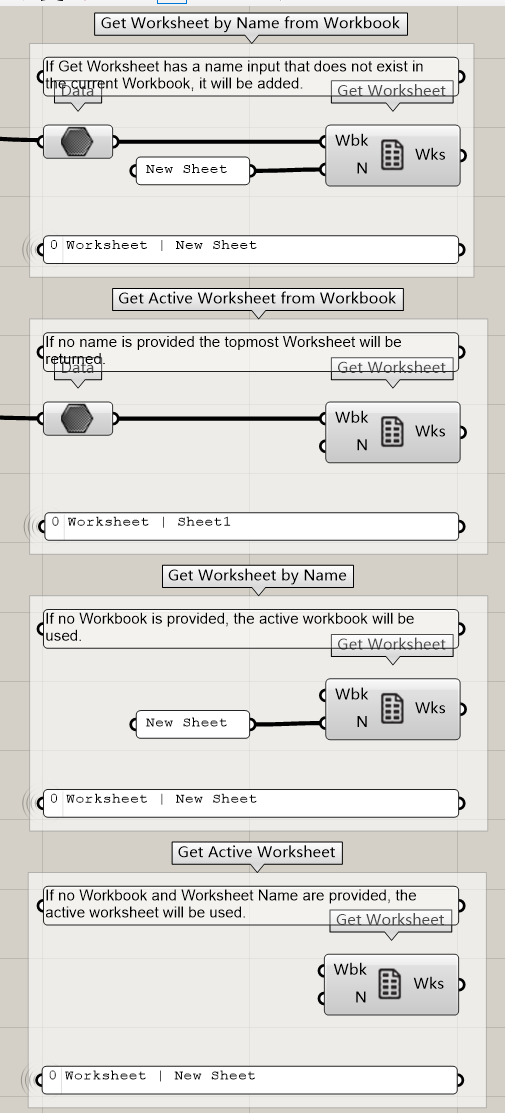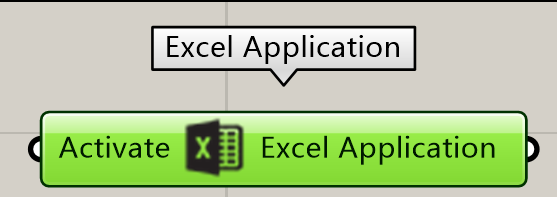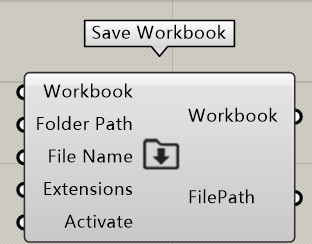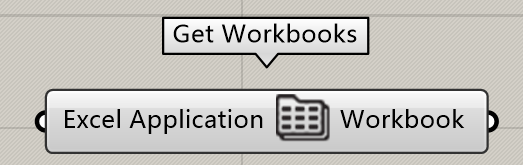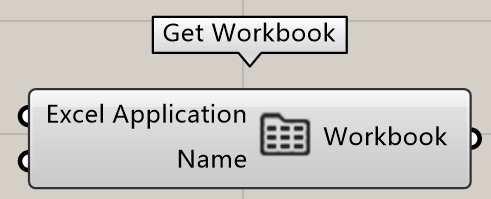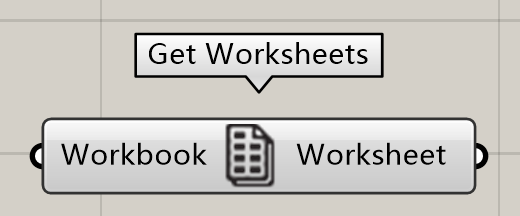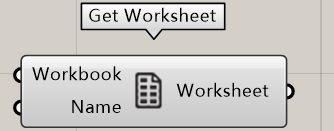【GH】【EXCEL】bumblebee简介:GH↔EXCEL
文章目录
- bumblebee
- address
- Component
- Analysis
- App
- Cell
- Charting
- Data
- Graphics
- Range
- Shapes
- Workbooks
- Worksheets
- Sample: Accessing_Excel
- Excel Application
- Workbook
- Save Workbook (Create)
- Get All Workbooks from App
- Get Workbook by Name
- Get Workbook
- Get Active Workbook from App
- Worksheet
- Get Active Worksheet's' from App / Workbook / all
- Get Worksheets
- Get Worksheet by Name from Workbook,Active Workbook, by Name,Active Worksheet
- Get Worksheet
bumblebee
address
https://www.interop.xyz/post/bumblebee
https://www.food4rhino.com/en/app/bumblebee
https://github.com/interopxyz/Bumblebee/blob/main/Bumblebee/Components/Worksheets/GH_Ex_Wks_Edit.cs
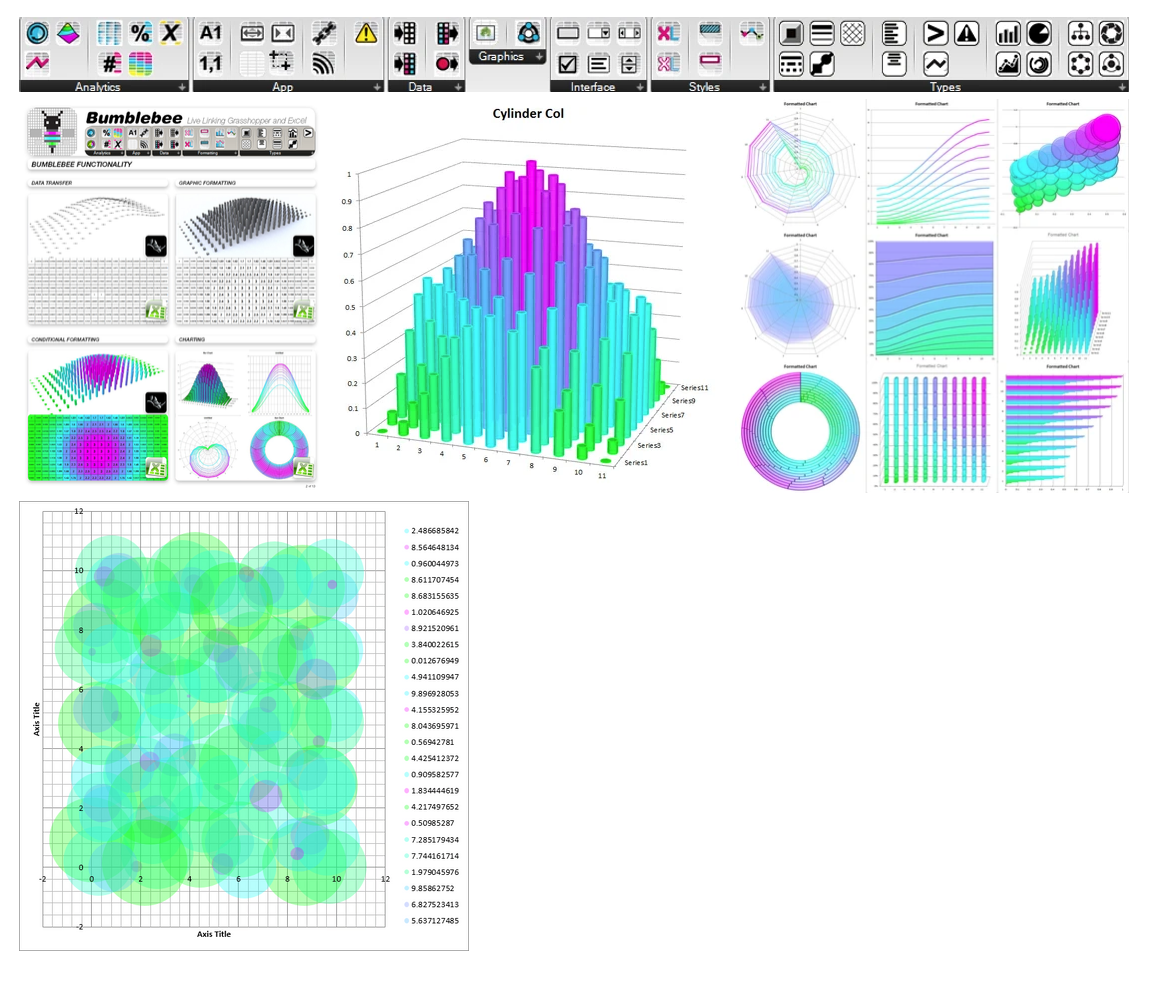
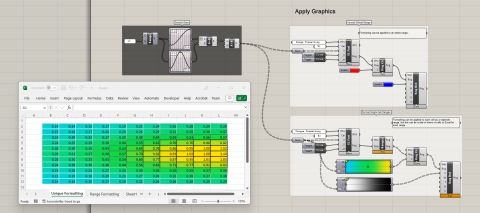
Component
-
Analysis
- Sparkcolumn (迷你柱形图)
- Sparkline (迷你折线图)
- Conditional Average (条件平均值)
- Conditional Bar (条件柱状图)
- Conditional Between (条件区间)
- Conditional Blank (条件空白)
- Conditional Scale (条件刻度)
- Conditional Top Count (条件最高计数)
- Conditional Top Percent (条件最高百分比)
- Conditional Unique (条件唯一值)
- Conditional Value (条件值)
-
App
- ExcelAppli cati on
-
Cell
- Cell Address (单元格地址)
- Cell Location (单元格位置)
- Generate Addresses (生成地址)
- Range Addresses (范围地址)
-
Charting
- Bar Chart (条形图)
- Column Chart (柱状图)
- Line Chart (折线图)
- Radial Chart (径向图)
- Scatter Chart (散点图)
- Surface Chart (曲面图)
- Chart Decorators (图表装饰器)
- Chart Graphics (图表图形)
-
Data
- Compile Column (编译列)
- Compile Row (编译行)
- Fast Write Data (快速写入数据)
- Write Data (写入数据)
- Read Data (读取数据)
-
Graphics
- Get Range Color (获取范围颜色)
- Range Color (设置范围颜色)
- Get Range Border (获取范围边框)
- Range Border (设置范围边框)
- Get Range Font (获取范围字体)
- Range Font (设置范围字体)
-
Range
- Clear Range (清除范围)
- Resize Cell (调整单元格大小)
- Active Range (活动范围)
- Pixel Range (像素范围)
- Range Extents (范围扩展)
- Sub Ranges (子范围)
- Range Merge (合并范围)
- Range UnMerge (取消合并范围)
-
Shapes
- Picture (图片)
- XL Button (Excel按钮)
- XL Check Box (Excel复选框)
- XL Dropdown (Excel下拉列表)
- XL Label (Excel标签)
- XL List Box (Excel列表框)
- XL Scroller (Excel滚动条)
- XL Spinner (Excel微调控件)
- XL Arrow (Excel箭头)
- XL Figure (Excel图形)
- XL Flow Chart (Excel流程图)
- XL Geometry (Excel几何图形)
- XL Line (Excel线条)
- XL Star (Excel星形)
- XL Symbol (Excel符号)
- Shape Graphics (形状图形)
-
Workbooks
- Get Workbook (获取工作簿)
- Get Workbooks (获取工作簿集)
- Activate Workbook (激活工作簿)
- Add Macro (添加宏)
- Run Macro (运行宏)
- Load Workbook (加载工作簿)
- Save Workbook (保存工作簿)
-
Worksheets
- Get Worksheet (获取工作表)
- Get Worksheets (获取工作表集)
- Activate Worksheet (激活工作表)
- Edit Worksheet (编辑工作表)
- Freeze Worksheet (冻结工作表)
- Live Worksheet (实时工作表)
Sample: Accessing_Excel
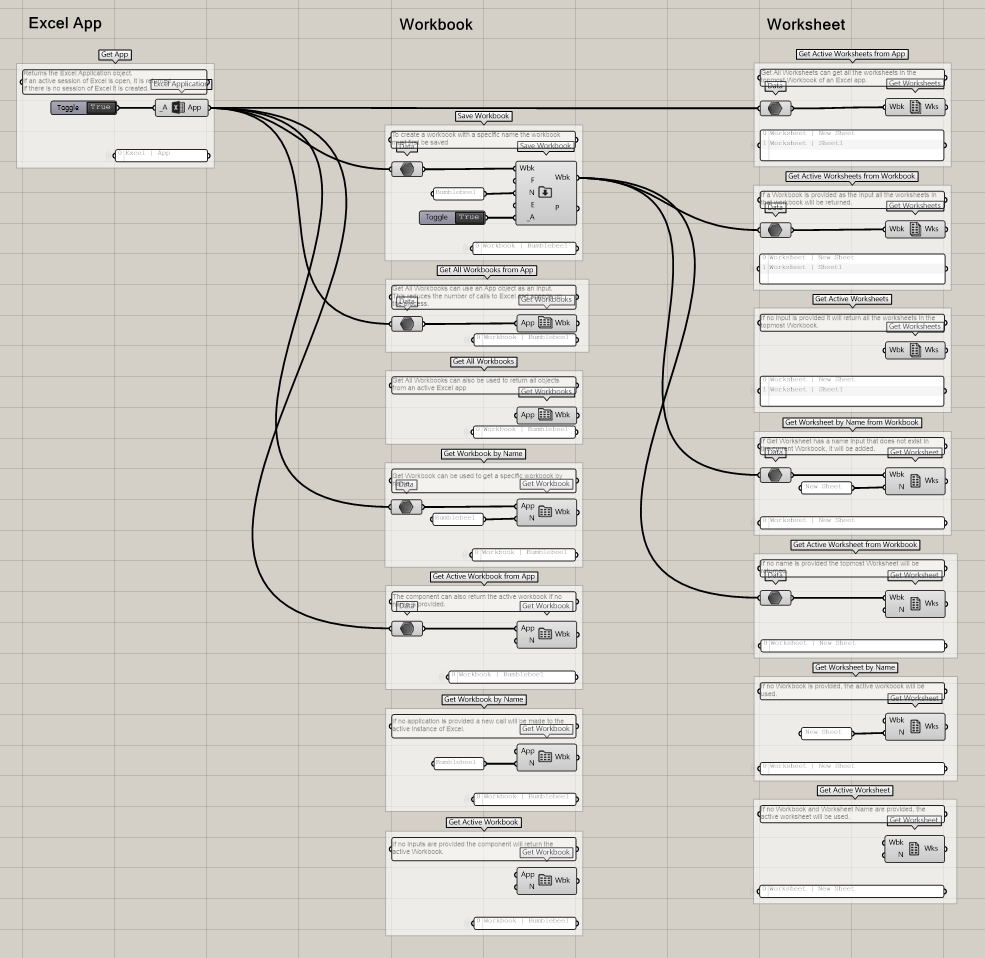
Excel Application
Returns the Excel Application object.
If an active session of Excel is open, it is returned.
If there is no session of Excel it is created.
Excel Application
- Input parameters:
- _A (Boolean) If true, the component will be activated
- Output parameters:
- App (Generic Data) An Excel Application Object
Workbook
Save Workbook (Create)
To create a workbook with a specific name, the workbook must first be saved.
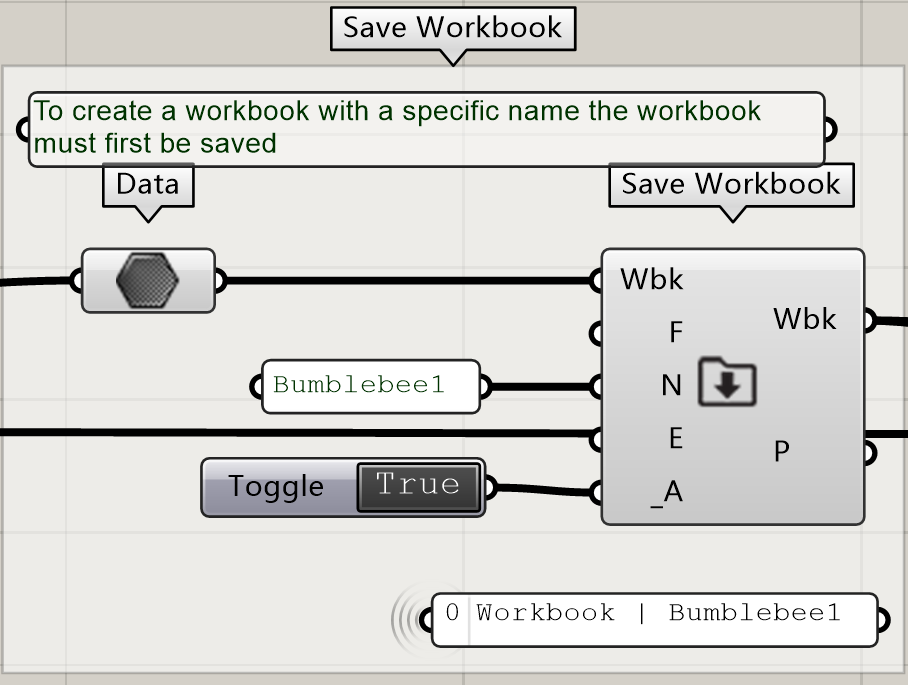
Save Workbook
- Input parameters:
- Wbk (Generic Data) A Worksheet, Workbook, Range Object, Excel Application, or Text Workbook Name
- F (Text) The 'f’older path to the workbook
- N (Text) The Workbook 'n’ame
- E (Integer) The file type 'e’xtension (xlxs, xlxm)
- _A (Boolean) If true, the component will be activated
- Output parameters:
- Wbk (Generic Data) An Excel Workbook Object
- P (Text) The 'full 'file 'p’ath to the saved file
Get All Workbooks from App
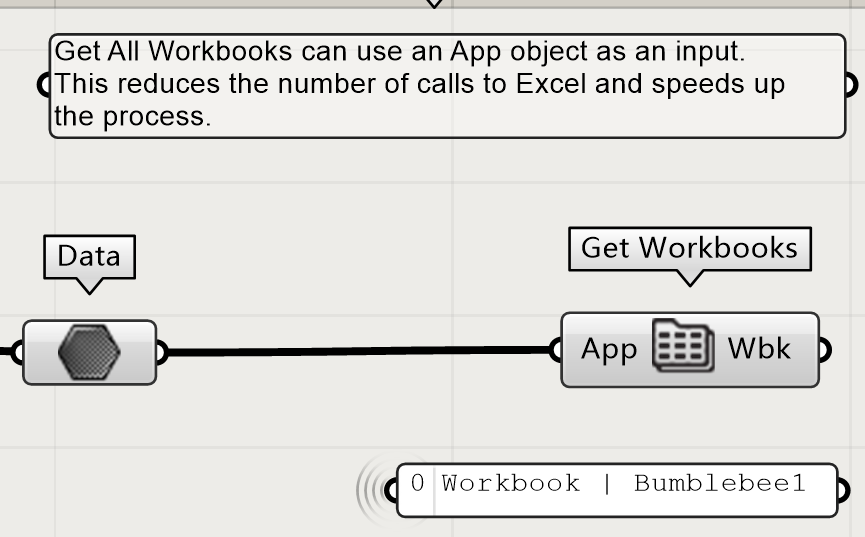
Get Workbooks
Gets all the currently active workbooks
Input parameters:
App (Generic Data) A Worksheet, Workbook, Range Object, Excel Application, or Text Workbook NameOutput parameters:
Wbk (Generic Data) Excel Workbook Objects
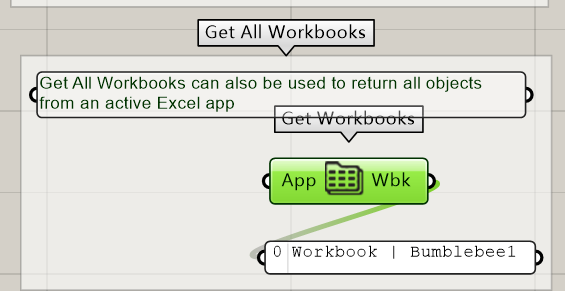
Get Workbook by Name
Get Workbook
Get a Workbook by name or the active Workbook
Input parameters:
Excel Application (Generic Data) A Worksheet, Workbook, Range Object, Excel Application, or Text Workbook Name Name (Generic Data) The name of an active WorkbookOutput parameters:
Workbook (Generic Data) A Worksheet, Workbook, Range Object, Excel Application, or Text Workbook Name
Get Workbook can be used to get a specific workbook by name.
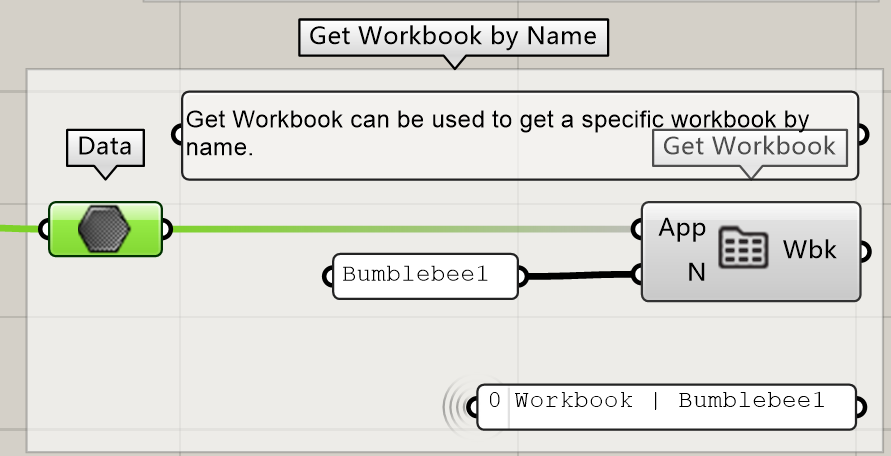
If no application is provided, a new call will be made to the active instance of Excel.
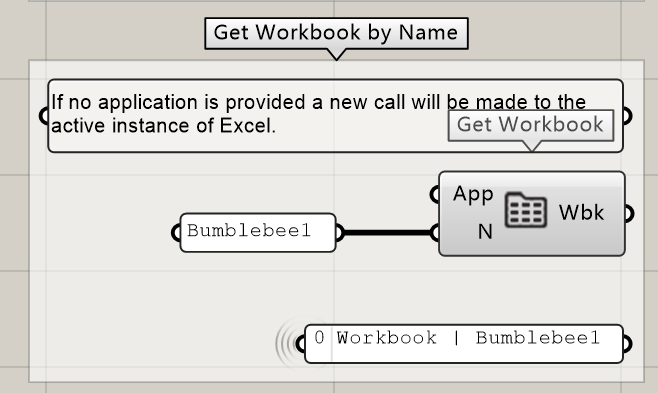
Get Active Workbook from App
The component can also return the active workbook if no name is provided.
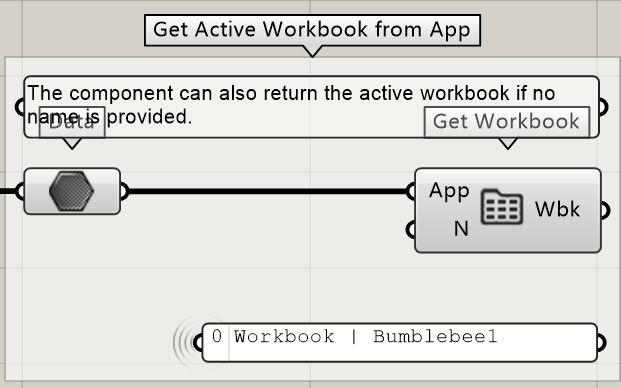
If no inputs are provided, the component will return the active Workbook.
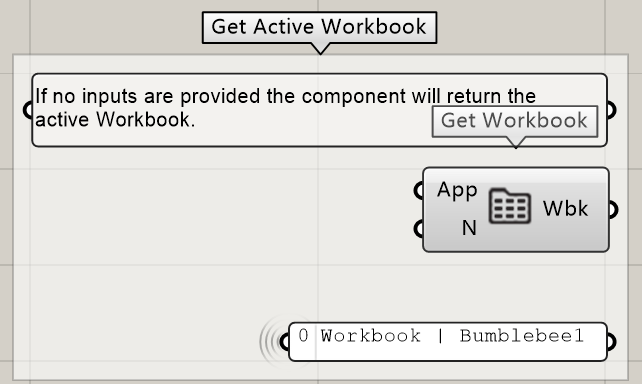
Worksheet
Get Active Worksheet’s’ from App / Workbook / all
- Get All Worksheets can get all the worksheets in the ‘topmost’ Workbook of an Excel app.
- If a Workbook is provided as the input all the worksheets in that workbook will be returned.
- If no input is provided it will return all the worksheets in the topmost Workbook.
Get Worksheets
Gets all the worksheets in a workbook or application
Input parameters:
Workbook (Generic Data) A Worksheet, Workbook, Range Object, Excel Application, or Text Workbook NameOutput parameters:
Worksheet (Generic Data) Excel Worksheet Objects
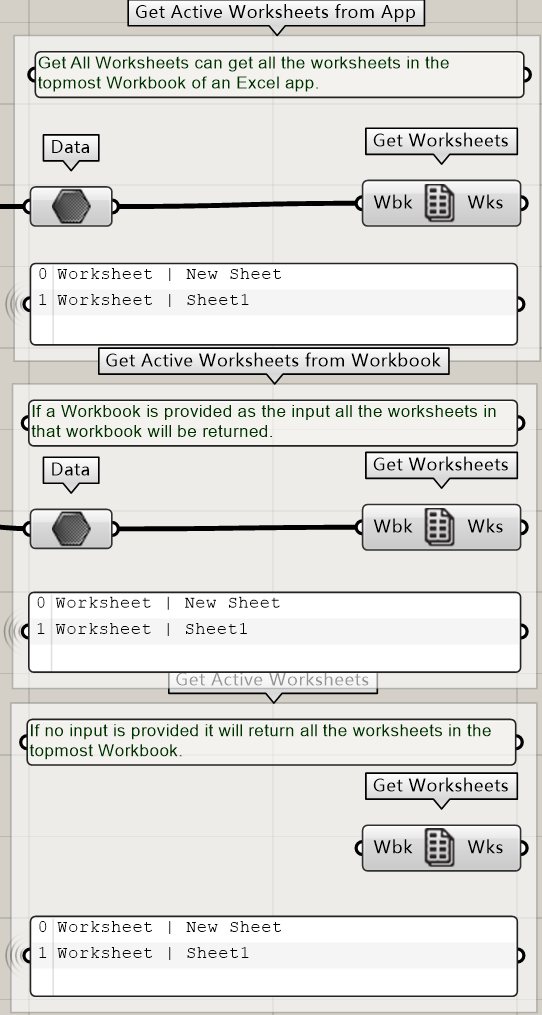
Get Worksheet by Name from Workbook,Active Workbook, by Name,Active Worksheet
Get Worksheet
Get a worksheet by name or the active worksheet from a workbook or application
Input parameters:
Workbook (Generic Data) A Worksheet, Workbook, Range Object, Excel Application, or Text Workbook Name Name (Generic Data) The name of an active WorksheetOutput parameters:
Worksheet (Generic Data) An Excel Worksheet Object
- If Get Worksheet has a name input that does not exist in the current Workbook, it will be added.
- If no name is provided the topmost Worksheet will be returned.
- If no Workbook is provided, the active workbook will be used.
- If no Workbook and Worksheet Name are provided, the active worksheet will be used.